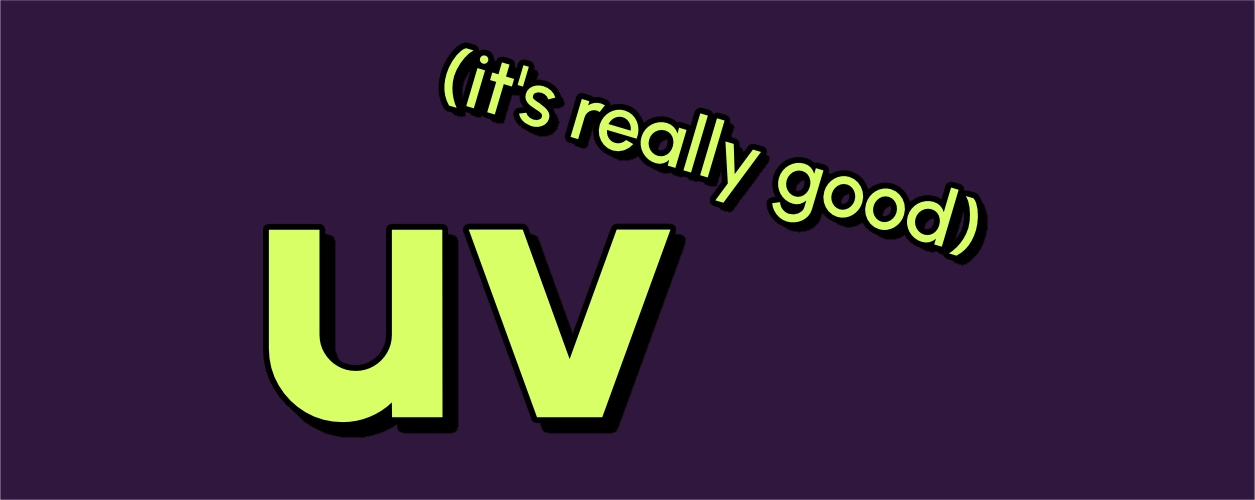
uv is the best thing to happen to the Python ecosystem in a decade
23 October 2025 | Reading time: 6 minutes
It’s 2025. Does installing Python, managing virtual environments, and synchronizing dependencies between your colleagues really have to be so difficult? Well… no! A brilliant new tool called uv came out recently that revolutionizes how easy installing and using Python can be.
uv is a free, open-source tool built by Astral, a small startup that has been churning out Python tools (like the excellent linter Ruff) for the past few years. uv can:
- Install any Python version for you
- Install packages
- Manage virtual environments
- Solve dependency conflicts extremely quickly (very important for big projects.)
What’s best is that it can do all of the above better than any other tool, in my opinion. It’s shockingly fast, written in Rust, and works on almost any operating system or platform.
Installing uv
uv is straightforward to install. There are a few ways, but the easiest (in my opinion) is this one-liner command — for Linux and Mac, it’s:
curl -LsSf https://astral.sh/uv/install.sh | shor on Windows in powershell:
powershell -ExecutionPolicy ByPass -c "irm https://astral.sh/uv/install.ps1 | iex"You can then access uv with the command uv. Installing uv will not mess up any of your existing Python installations — it’s a separate tool, so it’s safe to install it just to try it out.
Managing Python for a project
It’s always a good idea to work with virtual environments for any Python project. It keeps different bits of code and dependencies ringfenced from one another, and in my experience, it can save a lot of hassle to get into the habit of using virtual environments as soon as you can. uv naturally uses virtual environments, so it’s very easy to start using them if you get into using uv.
uv will build a Python environment for you based on what’s specified in a pyproject.toml file in the directory (or parent directories) you’re working in. pyproject.toml files are a standard, modern format for specifying dependencies for a Python project. A barebones one might look a bit like this:
[project]
name = "my_project"
version = "1.0.0"
requires-python = ">=3.9,<3.13"
dependencies = [
"astropy>=5.0.0",
"pandas>=1.0.0,<2.0",
]In essence, it just has to specify which Python version to use and some dependencies. Adding a name and version number also aren’t a bad idea.
(Sidenote: for projects that you publish as packages, such as to the Python Package Index that pip and uv use, pyproject.toml files are a modern way to specify everything you need to publish your package.)
Making a new project with uv
To start a new Python project with uv, you can run
uv initWhich will create a new project for you, with a pyproject.toml, a README.md, and other important bits of boilerplate.
There are a lot of different ways to run this command, like uv init --bare (which only creates a pyproject.toml), uv init --package (which sets up a new Python package), and more. I recommend running uv init --help to read about them.
Once you have/if you already have a pyproject.toml file
Once you initialize a project — or if you already have a pyproject.toml file in your project — it’s very easy to start using uv. You just need to do
uv syncin the directory that your pyproject.toml file is in. This command (and in fact, most uv commands if you haven’t ran it already) will:
- Automatically install a valid version of Python
- Install all dependencies to a new virtual environment in the directory
.venv - Create a
uv.lockfile in your directory, which saves the exact, platform-agnostic version of every package installed — meaning that other colleagues can replicate your Python environment exactly.
In principle, you can ‘activate’ this new virtual environment like any typical virtual environment that you may have seen in other tools, but the most ‘uv-onic’ way to use uv is simply to prepend any command with uv run. This command automatically picks up the correct virtual environment for you and runs your command with it. For instance, to run a script — instead of
source .venv/bin/activate
python myscript.pyyou can just do
uv run myscript.pywhich will have the same effect. Likewise, to use a ‘tool’ like Jupyter Lab, you can just do
uv run jupyter labin your project’s directory, as opposed to first ‘activating’ the environment and then running jupyter lab separately.
Adding dependencies
You can always just edit your pyproject.toml file manually: uv will detect the changes and rebuild your project’s virtual environment. But uv also has easier ways to add dependencies — you can just do
uv add numpy>=2.0to add a package, including specifying version constraints (like the above.) This command automatically edits your pyproject.toml for you. uv add is also extremely powerful for adding remote dependencies from git or elsewhere on your computer (but I won’t get into that here.)
Pinning a Python version
Finally, I think that one of the most useful things uv can do is to pin a specific Python version for your project. Doing
uv python pin 3.12.9would pin the current project to exactly Python 3.12.9 for you, and anyone else using uv — meaning that you really can replicate the exact same Python install across multiple machines.
uvx: ignore all of the above and just run a tool, now!
But sometimes, you might just want to run a tool quickly — like using Ruff to lint code somewhere, or starting a Jupyter notebook server without an environment, or even just quickly starting an IPython session with pandas installed so you can open up a file. The uv tool run command, which has a short alias uvx, makes this insanely easy. Running a command like
uvx ruffwill automatically download the tool you want to use and run it in a one-off virtual environment. Once the tool has been downloaded before, this is lightning-fast because of how uv uses caches.
There are a lot of occasions when I might want to do this — a common one might be to quickly start an IPython session with pandas installed (using --with to add dependencies) so that I can quickly open & look at a parquet file. For instance:
uvx --with pandas,pyarrow ipythonOr, maybe just starting a Jupyter Lab server so that I can quickly open a Jupyter notebook that a student sent me:
uvx --from jupyter-core jupyter labOr honestly just so many other weird, one-off use cases where uvx is really nice to have around. I don’t feel like I’m missing out by always using virtual environments, because uvx always gives you a ‘get out of jail free’ card whenever you need it.
If that hasn’t sold you: a personal note
I first discovered uv last year, while working together with our other lovely developers on building The Astrosky Ecosystem — a wonderful project to build open-source social media integrations for astronomers online. But with multiple developers all working asynchronously on multiple operating systems, managing Python installations quickly became a huge task.
uv is an incredibly powerful simplification for us that we use across our entire tech stack. As developers, we can all work with identical Python installations, which is especially important given a number of semi-experimental dependencies that we use that have breaking changes with every version. On GitHub Actions, we’re planning to use uv to quickly build a Python environment and run our unit tests. In production, uv already manages Python for all of our servers.
It’s just so nice to always know that Python and package installation will always be handled consistently and correctly across all of our machines. That’s why uv is the best thing to happen to the Python ecosystem in a decade.
Find out more
There’s a lot more on the uv docs, including a getting started page, more in-depth guides, explanations of important concepts, and a full command reference.