
How to get started on Bluesky
24 August 2023 | Updated: 20 August 2024 | Reading time: 8 minutes
Since Elon Musk’s takeover of Twitter, the platform has gotten much, much worse. There’s more hate speech, the familiar ‘blue check’ has been turned into a paid-for service to get your content seen, and Twitter (now renamed to X) has even toyed with crazy ideas like removing the ability to block other users.
Twitter is no longer fit for purpose as a town square of academic discussion, and it’s clear that an alternative is needed. Enter Bluesky.
Bluesky is one of a number of viable Twitter alternatives that have popped up within the last few months. I won’t get into explaining which I think is best in this post, or advocating for one over another — as it stands, I feel like Bluesky has the most momentum right now, and as such I’d like to write up a post explaining how to get started on the app.
Topics in this post:
- Signing up
- Setting up your profile
- Finding people to follow
- Feeds, feeds, feeds
- Settings & accessibility
- Start interacting!
- (bonus: set your domain name as your handle)
1. Signing up ✍️
Bluesky is no longer in private beta, so you can sign up right away! Bluesky has both a web app and mobile apps — you can use either or both.
Go to one of the following and follow the instructions from there to make an account.
2. Setting up your profile 🔨
Once you have an account, your next step should be to set up your profile. An account with no name, bio, or profile picture is a lot less likely to be trusted or interacted with by people on the platform, so it’s good to set these things and personalize your account a bit before going any further. Doing this will go a long way towards making your experience on Bluesky better!
Of course, if you want an anonymous account, then you don’t have to post any personally identifying information or pictures. But I think it’s at least good to have some pictures set, set your display name, and write a short description of yourself and your interests in your bio.
3. Finding people to follow 🤔
Starting a social media account from scratch isn’t something most people do often. I think it’s actually quite annoying. You’ll start out with a very small/non-existent network of people, and it takes some deliberate effort to rebuild a list of followed accounts again on any new app.
I’d recommend setting aside around 10 minutes just to find people and rebuild your network. A few strategies to do this are below.
Starter packs
The best way to get started with finding people to follow is with starter packs. They are a wonderful Bluesky feature: anyone can make a ‘starter pack’ of up to 50 accounts that anyone else can follow at the click of a button. I made one for the astronomy community.
Migrating from Twitter
If you were a Twitter user then there are a couple of tools you can use to try and find people. The Sky Follower Bridge extension for Chrome look for links to Bluesky accounts in the Twitter bios of people you follow. This can be a slow process if you follow a lot of people on Twitter, due to Elon-Twitter’s rate limiting — but it’s definitely the most automated way to find people.
The ‘Search’ tab
Once you’re following at least a few people, the “Search” tab on the web/app will be able to give you a list of additional suggested people to follow. Under the subheading “Suggested accounts”, you’ll get suggestions for people to follow based on who you already follow.
You can keep loading more suggestions as much as you like!
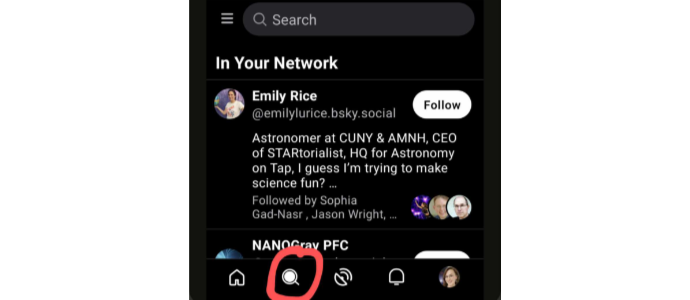
Figure: The Search tab on Bluesky, including the very useful ‘In Your Network’ set of follow suggestions.
Account-specific suggestions
To look for more specific suggestions, you also can go to the account of anyone you like and click the little icon of a person with a plus (looks a bit like: 👤+) near the following button. This will give you account suggestions similar to that account.
Expanding your network further
Finally, one of the most useful things I did initially was to look at who the people I follow are following. Find an account of someone you follow who’s active on the network and who posts content you like. Navigate to their profile and look at who they follow.
This can be a goldmine of hundreds and hundreds of suggestions for people to follow, which you can easily find by looking at people’s profiles.
I highly recommend following at least 200 people on Bluesky — but honestly, the more the merrier. Following more people will make your home tab more active, and will make the app a lot more enjoyable. Bluesky isn’t quiet — if you think it is, you probably just aren’t following enough people!
4. Feeds, feeds, feeds 📡
A discussion about Bluesky wouldn’t be complete without talking about its best feature — feeds. Anyone can write and host their own algorithm for sorting posts, meaning that you’re not limited on Bluesky to just a “Following” and “For You” feed of posts.
In fact, there are already over 10,000 feeds to choose from!
My feed recommendations
Assuming that you’re reading this blog post because you’re interested in astronomy/science, then you might be interested in the following feeds to get you started (small disclaimer — I’m the maintainer of the astronomy feeds):
- Astronomy — posts about astronomy by astronomers on Bluesky
- Astrosky — all posts from everyone signed up to the Astronomy feed, whether about astronomy or not
- Science — a very popular feed with posts about any science topic
- GreenSky — posts from a big list of climate accounts
- SciArt — posts at the intersection of science and art, containing some really cool things
The descriptions of the above four feeds also contain instructions if you’d like your posts to get included in them. There are also many more popular feeds containing more general posts - here’s just a few of my favourites:
- Discover — A friendly ‘For You’-like algorithm that learns what you like and shows you things from in your network
- Quiet Posters — posts from people you follow who don’t post often. This one is fantastic for keeping up with people!
- News — posts from news accounts on Bluesky
- Urbanism+ — posts about urban design and transit
- Cat Pics — a feed containing pictures of cats from the whole network (CATS!!)
- Birds! — a lovely feed of bird pics & science (fantastic brain bleach here)
How to subscribe to feeds
After clicking the above links to the feeds, you can press “Add to My Feeds” to add the feed to your list of feeds. You can also press “Pin to Home” to pin the feed to your home screen, for easy access. Finally, you can ❤️ the feed to like it to show your support!
Finding more feeds
You can also search for more feeds by going to the “Feeds” tab on the app (in the top-left menu if you’re on mobile) and scrolling down to “Discover New Feeds”. You can search for new feeds and view a list of all feeds.
Many of the starter packs in the section above contain feed recommendations too.
Re-arranging how feeds appear
As a final tip, you can press the ⚙️ (cog) icon on the “Feeds” tab to rearrange which order feeds appear in on your home screen, as well as which feeds are pinned.
5. Settings & accessibility 📐
There are a few settings that you also may want to tweak in the app. Navigate to the “Settings” tab on the web, or the “Settings” part of the menu on the top-left of the mobile app.
Settings: Accessibility: Require alt text before posting
Firstly, let’s talk about alt text. Alt text on images is really important for improving the accessibility of the web. Most social media sites support it, but Bluesky has something uncommon: you can require it on images you post. I recommend turning it on: it makes it impossible to forget to add!
Settings: Appearance
Now is a great time to turn on dark mode if you’re also a vampire. 🧛♀️🦇
Settings: Basics: Following Feed Preferences
There are some things you may want to tweak about your experience on the app here. The main thing is that you can change how many likes a reply to a post needs to have to be shown in your home feed.
By default, this is set to 2 — but you may prefer a lower number (like 0) if you want to see everything the people you’re following are interacting with. You will always see all replies to your own posts in your notifications.
In addition, you can also show/hide reposts and quote posts from this window.
Settings: Basics: Languages
The final setting worth mentioning to get you started is languages. Select which languages you’d like to see in feeds on the site.
6. Start interacting 🥳
Congratulations! You’re done getting set up on Bluesky. You should now be following a good number of people, and you should have a few feeds to look at for extra content. Now comes the fun part!
Go out there, read some great posts, and join in on discussions! You could also make an introduction post, talking about who you are and what you’ll be posting about. Feel free to tag me and I’ll repost it!
And if you have any questions, just ask! I think the Bluesky community is nice, we don’t bite. You’re also always welcome to ask me — my handle is @emily.space.
Enjoy! 🎉
Bonus: set your domain name as your handle
Bluesky uses a unique system for verification. You can set your handle to be your personal website’s domain name! Long-term, this means that big organisations (like NPR) can use a handle like “@npr.org” to show who they are on the platform. Only people with control over the domain can allow the domain to be used for handles.
But it also means you can get yourself a fun handle! (This is how I have @emily.space). You will need a domain name and access to configure its DNS settings. There’s a great tutorial on how to do this on the Bluesky website.